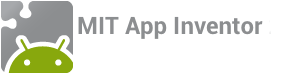You'll need sudo privileges to do the installation.
Note: The setup programs are 32-bit software. If you have
a 64-bit system you may need to install libraries the let your
machine run 32-bit software. One way to do this is to run the
command sudo apt-get install lib32z1, but this
might not work on all GNU/Linux distributions, and you may need to
do some investigation for your particular system.
If you have previously installed the App Inventor setup software, you should remove those files before installing the new software:
Instructions for systems that can install Debian packages
Use these instructions for systems that can install Debian packages
(e.g. Debian or Ubuntu):
Note: If you previously installed the setup package for App Inventor Classic, you should remove it, since it can interfere
with the new installation. Remove the package with sudo apt-get remove appinventor-setup.
- Download the Appinventor Setup installer Debian package. This is a file named appinventor2-setup_2.3_all.deb. It is a Debian package installer file. The place it will end up on your computer depends on how your browser is configured. Typically, it will go into your Downloads folder.
- If your system can install packages simply by clicking on the package file, then do that.
- If your system doesn't support clickable package installers,
then navigate to the directory where the file is located and run
the commandsudo dpkg --install appinventor2-setup_2.3_all.debWith either
method, you might need to ensure that the deb file as well as
the directory it's in are world readable and world
executable. On some systems, sudo does not have the default
privileges to read and execute all files. - The software will be installed under /usr/google/appinventor.
- You might also need to configure your system to detect your device. See the Android developer instructions at Setting up a device for development. Follow the instructions under the step "set up your system to detect your device" in the bullet under "If you're developing on Ubuntu Linux".
Instructions for other GNU/Linux systems
- Download the Appinventor Setup installer tar file. This is a file named appinventor2-setup_2.3.tar.gz. It is a Gzip compressed tar file.
- Install the files using a method appropriate to your operating system. You'll need to check that the commands-for-Appinventor directory ends up under /usr/google/appinventor.
Starting aiStarter
The aiStarter program manages communication between the Web browser and the Android device. It must be running whenever people use the emulator or the USB cable; it does not need to be running when people are using the wireless companion. Whenever someone logs in to use App Inventor with the emulator or USB, they will need to start aiStarter. This can be done with the command
/usr/google/appinventor/commands-for-Appinventor/aiStarter &
For convenience, you might want to arrange for this command to be run automatically whenever someone logs in, or when the system starts. The precise way to do this depends on which GNU/Linux distribution you are using. Consult the documentation for your distribution.
Locating the Setup directory
In most cases, App Inventor should be able to locate the installed Setup software on its own. If it does ask you where the software is located, the directory path you should enter is
/usr/google/appinventor/commands-for-Appinventor
Something not working right? Visit the troubleshooting page, or check the App Inventor User Forum for help.